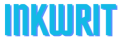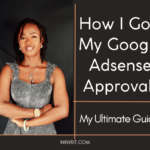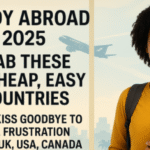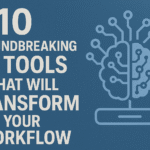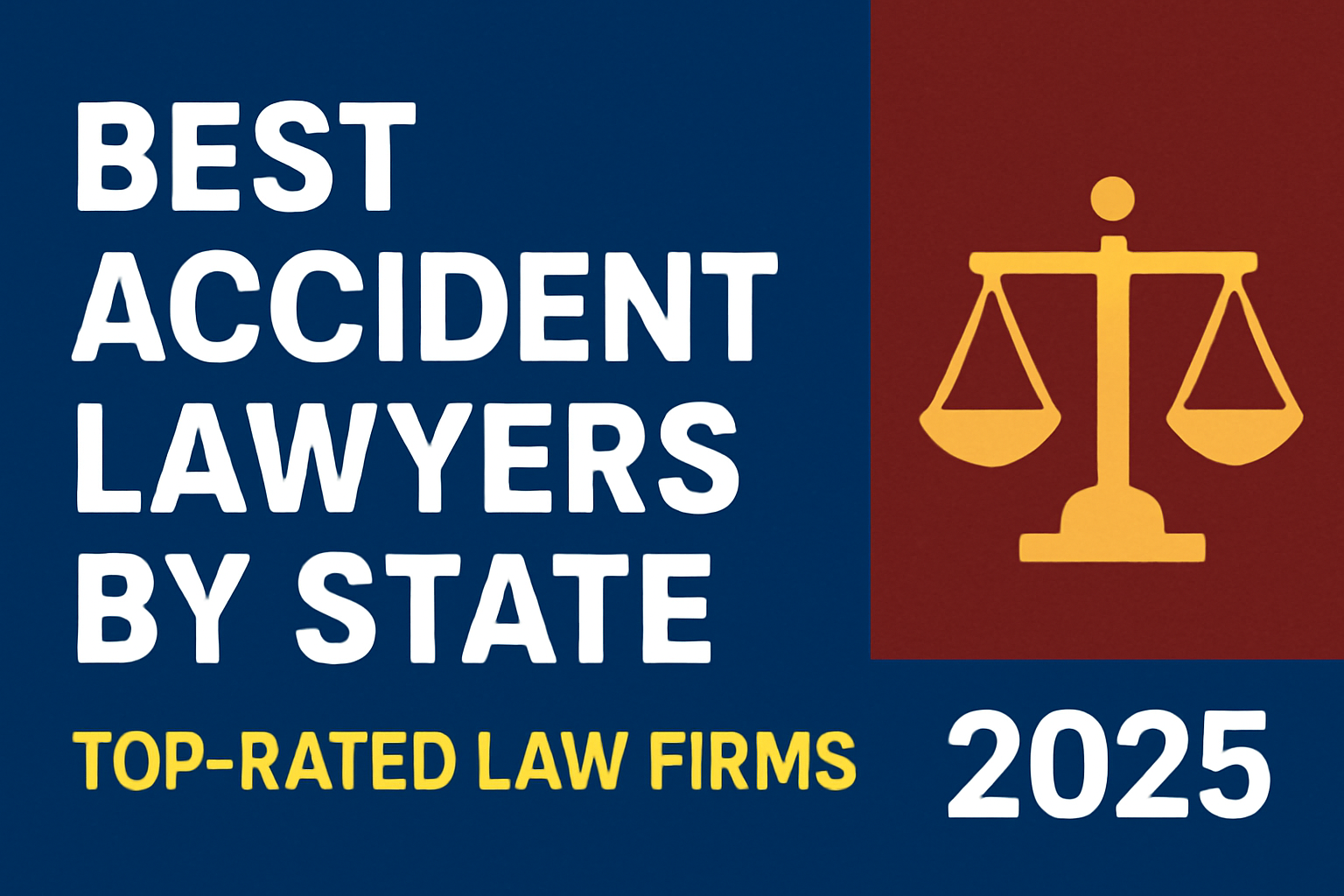Choosing the right writing tool can make or break your productivity as a writer. Two popular options dominate the conversation: Scrivener, the feature-rich writing software loved by novelists and academics, and Google Docs, the free, cloud-based tool that’s become a staple for writers everywhere. But which one is actually better for your writing projects?
In this comprehensive comparison, we’ll break down the features, pricing, usability, and ideal use cases for both Scrivener and Google Docs so you can make an informed decision.
Check out this article: Best free writing software: Your ultimate guide to choosing right
Quick Answer
Scrivener wins for long-form projects like novels, research papers, and screenplays that need advanced organization. Google Docs wins for collaboration, accessibility, and writers on a budget. Most professional authors use Scrivener for drafting and Google Docs for editing with collaborators.
Quick Comparison: Scrivener vs Google Docs at a Glance
Price: Scrivener costs $59.99 as a one-time purchase, while Google Docs is completely free.
Best For: Scrivener excels at long-form projects like novels and research papers. Google Docs is ideal for collaboration, quick drafts, and team projects.
Offline Access: Scrivener works fully offline without any setup. Google Docs offers limited offline functionality that requires configuration.
Collaboration: Scrivener has no real-time collaboration features. Google Docs allows unlimited users to edit simultaneously in real-time.
Organization: Scrivener provides advanced tools including corkboard, binder, and outliner systems. Google Docs offers basic organization through folders and headings.
Learning Curve: Scrivener has a steep learning curve that takes weeks to master. Google Docs has a minimal learning curve—you can start immediately.
Platform Support: Scrivener is available on Windows, Mac, and iOS. Google Docs works on any device with an internet connection.
Export Options: Scrivener exports to 15+ formats including ePub, PDF, Word, and Final Draft. Google Docs exports to PDF, Word, ePub, and plain text.
Mobile App: Scrivener’s iOS app costs $23.99 as a separate purchase. Google Docs
What Is Scrivener?
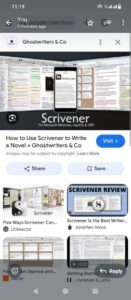
Scrivener is a premium writing software designed specifically for long-form writing projects. It’s a one-time purchase desktop application that offers advanced organizational tools for authors, academics, and screenwriters.
Key Features
- Binder system for organizing chapters, scenes, and research in one place
- Corkboard view for visual outlining with index cards
- Split-screen editing to view research and writing simultaneously
- Compile feature to export manuscripts in multiple formats
- Distraction-free composition mode for focused writing
- Snapshot feature to save version history of documents
- Scrivenings mode to view multiple documents as one continuous text
- Custom metadata and labels for advanced project tracking
Best For
- Novel writing and long-form fiction
- Academic research and thesis writing
- Screenwriting and scriptwriting
- Non-fiction books with extensive research
- Writers who need advanced organizational tools
Pricing
- Windows/Mac: $59.99 (one-time purchase)
- iOS: $23.99 (separate purchase)
- Educational discount: 50% off for students and educators
- Free trial: 30 days of actual use (not consecutive days)
What Is Google Docs?
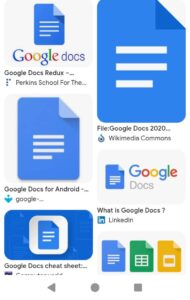
Google Docs is a free, cloud-based word processor that works in any web browser. It’s part of Google Workspace and automatically saves your work to Google Drive.
Key Features
- Real-time collaboration with unlimited users
- Automatic cloud saving with version history
- Comment and suggestion mode for editing workflows
- Voice typing for hands-free writing
- Mobile apps for iOS and Android (free)
- Add-ons and extensions for additional functionality
- Offline mode available with Chrome browser
- Smart Compose for AI-powered writing suggestions
Best For
- Collaborative writing projects
- Blog posts and articles
- Quick drafts and notes
- Writers who need access from multiple devices
- Teams working on shared documents
- Budget-conscious writers
Pricing
- Personal use: Free (15GB storage shared across Google services)
- Google One (100GB): $1.99/month
- Google Workspace (Business): Starting at $6/user/month
Scrivener vs Google Docs: Detailed Feature Comparison
Writing Interface: Scrivener offers a customizable interface with multiple distraction-free modes. Google Docs provides a clean, simple, and familiar word processor layout.
Organization: Scrivener includes binder, corkboard, outliner, and collections for complex project management. Google Docs provides folders and a basic outline tool.
Research Management: Scrivener has a built-in research folder that can import PDFs and images directly into your project. Google Docs requires linking to external files with no native research management.
Formatting: Scrivener offers advanced manuscript formatting with professional publishing standards. Google Docs provides basic word processor formatting suitable for most documents.
Collaboration: Scrivener requires exporting files to share with others—no built-in collaboration. Google Docs enables real-time multi-user editing with unlimited collaborators.
Offline Work: Scrivener is fully functional offline without any internet connection. Google Docs has a limited offline mode that requires Chrome browser setup.
Version Control: Scrivener uses snapshots and manual backups to track changes. Google Docs automatically saves complete version history accessible anytime.
Templates: Scrivener provides extensive templates for novels, screenplays, research papers, and more. Google Docs offers basic templates for common document types.
Export Options: Scrivener exports to ePub, PDF, Word, Final Draft, plain text, and 10+ other formats. Google Docs exports to PDF, Word, ePub, and plain text.
Mobile Experience: Scrivener has an iOS app with limited features that costs $23.99 separately. Google Docs offers full-featured free mobile apps on iOS and Android.
Learning Curve: Scrivener takes 2-4 weeks to master for most users. Google Docs takes about 5 minutes to start using productively.
Syncing: Scrivener requires manual syncing through Dropbox between devices. Google Docs syncs automatically across all devices through the cloud.
Pros and Cons
Scrivener Pros
- One-time purchase with lifetime access
- Powerful organization tools for complex projects
- Works fully offline without internet
- Industry-standard for professional authors
- Export to any format needed for publishing
- Keeps all research and writing in one place
- Customizable interface for your workflow
Scrivener Cons
- Steep learning curve for beginners
- No real-time collaboration features
- Separate purchase required for mobile version
- Manual syncing required between devices
- Can be overwhelming for simple writing tasks
- Not ideal for quick drafts or notes
- Updates require new purchases for major versions
Google Docs Pros
- Completely free with generous storage
- Real-time collaboration with unlimited users
- Access from any device with internet
- No learning curve, familiar interface
- Automatic saving and version history
- Excellent for team projects and editing
- Built-in research and citation tools
Google Docs Cons
- Limited organizational tools for long projects
- Requires internet for full functionality
- Can lag with very long documents (50,000+ words)
- Basic formatting compared to dedicated writing software
- Less control over manuscript formatting
- No advanced project management features
- Distraction potential with internet access
Which Should You Choose?
Choose Scrivener If You:
- Are writing a novel, screenplay, or academic thesis
- Need advanced organizational tools for complex projects
- Want to keep all research and writing in one place
- Prefer working offline without distractions
- Need precise control over manuscript formatting
- Are willing to invest time learning the software
- Don’t need real-time collaboration features
Choose Google Docs If You:
- Work on collaborative projects with editors or co-writers
- Write blog posts, articles, or shorter content
- Need access to your writing from multiple devices
- Have a limited budget (it’s free)
- Want to start writing immediately without a learning curve
- Need to share drafts quickly with others
- Prefer cloud-based automatic saving
Can You Use Both Together?
Yes, and many professional writers do exactly this. Here’s a common workflow:
Scrivener for drafting: Use Scrivener’s organizational tools to write your first draft, organize research, and structure your project.
Google Docs for collaboration: Export your completed draft to Word format, upload to Google Docs, and share with editors, beta readers, or collaborators for feedback.
Scrivener for final edits: Incorporate feedback and use Scrivener’s compile feature to create your final manuscript in the exact format needed for publishing.
This hybrid approach gives you the best of both worlds: Scrivener’s organizational power and Google Docs’ collaboration features.
Frequently Asked Questions
Is Scrivener worth it for beginner writers?
It depends on what you’re writing. If you’re starting a novel or long-form project, yes—Scrivener will save you time in the long run despite the learning curve. If you’re writing blog posts or short stories, Google Docs is sufficient. Many writers recommend starting with Google Docs and upgrading to Scrivener when your projects become more complex.
Can Google Docs replace Scrivener?
No, not for long-form projects. Google Docs lacks the organizational tools needed for novels, research papers, or screenplays. It works for documents up to 20,000-30,000 words, but longer projects become difficult to navigate. Scrivener is specifically designed for projects that Google Docs can’t handle efficiently.
Does Scrivener work on mobile?
Yes, but only on iOS. Scrivener has an iOS app for iPhone and iPad that costs $23.99 (separate from the desktop version). The mobile app has most core features but is simplified compared to the desktop version. There is no Android version. The iOS app can sync with the desktop version via Dropbox.
Is Google Docs good for novel writing?
It works for short novels but has limitations. Google Docs can handle novels up to 50,000-70,000 words, but performance slows with longer documents. It lacks the chapter organization, scene management, and research tools that make novel writing efficient. Most professional novelists use dedicated writing software like Scrivener.
Can multiple people edit in Scrivener?
No, Scrivener doesn’t support real-time collaboration. Only one person can work on a Scrivener project at a time. If you need to collaborate, you must export your work to Word or Google Docs format, share it for feedback, then manually incorporate changes back into Scrivener.
Final Verdict
For novelists, academics, and long-form writers: Scrivener is the clear winner. The $59.99 investment pays for itself in organizational efficiency and professional-grade manuscript formatting.
For bloggers, content writers, and collaborators: Google Docs is the better choice. It’s free, accessible, and designed for the collaborative workflows modern writers need.
The best solution for many writers: Use both. Draft and organize in Scrivener, then export to Google Docs for collaboration and feedback. This combination gives you professional-grade tools without sacrificing the ability to work with editors and co-writers.
Your choice ultimately depends on your writing goals, budget, and working style. Both tools are excellent at what they do—they just serve different purposes in a writer’s toolkit.